Requirement is to make the City, State and Post Code fields on the address (Supplier / Supplier Site) as mandatory. As you know, out of the box, these fields are non-mandatory. How do we achieve this? Well, personalization is not the way to get this done.
1. Get the values of the below Profile Options to decide the geographic location / Country being used in the instance
- ICX: Territory
- HZ: Reference Territory
Navigation :- System Administrator > Profile > System
In my instance both the profile options have a value “United States”. The next step is to identify the address style being used by the Country.
2. Find the address style being used by the country / geographic location (You got the country / geographic location value in Step 1)
Navigate to “Receivables Manager > Setup > Countries”. Query for “United States” and note the Address Style being used. Check the below image for reference.
Now comes the interesting steps.
3. Query the Address DFF
Navigation :- Receivables Manager > Setup > Financials > Flexfields > Descriptive > Segments
Query for Application – “Receivables” and Title – “Address”.
Check for the address style being used in our system. In my instance it is “POSTAL_ADDR_US” (you got this from Step 2). Check for the value in the “Code” field the DFF Form. Check the below image for reference:
Uncheck the “Freeze Flexfield Definition” check box and click on “Segments” button. The new form will show the segments along with the Table Column Name and the Value Set being used for each of the Segments. You can also see the “State”, “City” and “Postal Code” segments. Check the below image for reference:
Now let us make the City field as mandatory.
4. Make the segment mandatory
Click on “City” segment and then Click on “Open”. This will open a new form shown as below. You need to “check” the Required checkbox in this form.
Voila and we are done!! Check the below image for reference:
Save and repeat the steps for “State” and “Postal Code” Segments.
5. Compile DFF Definition
Once you have made the changes to the segments, navigate to the DFF Form and perform the below steps:
- Check the “Freeze Flexfield Definition” check box
- Click the “Compile” button on the form
6. Log out and Bounce the web servers
Make sure the Compile Flexfield Definition completed successfully. Log out of the instance. It does not harm to get the web servers bounced. Although for me it worked with the bouncing the web servers.
7. Login and be amazed at your own work!!
Navigate to “Payables Manager > Suppliers > Entry”
Query for a supplier and then navigate to “Address Book”. Click “Update” on the address. You will see that the “City”, “State” and “Postal Code” fields are now mandatory. Check the below image for reference.
There you go!! The fields are mandatory. Time to get a coffee or a beer or whatever drink you like!!
Enjoy your time!! Till next Time!!
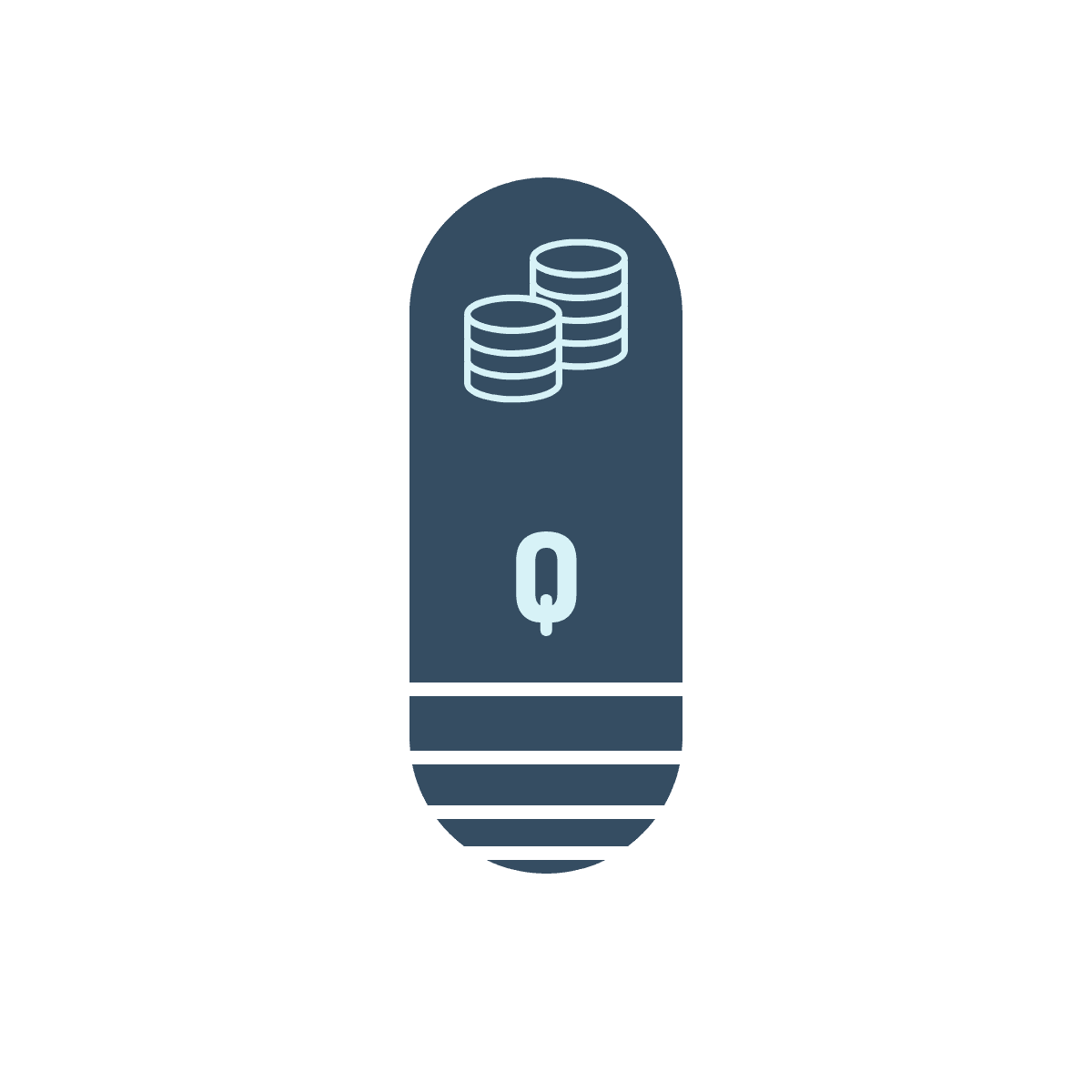
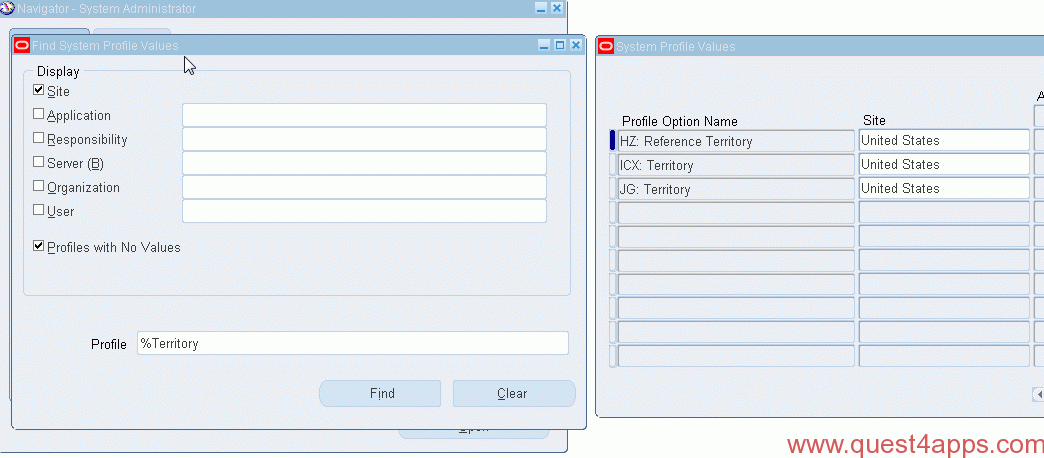
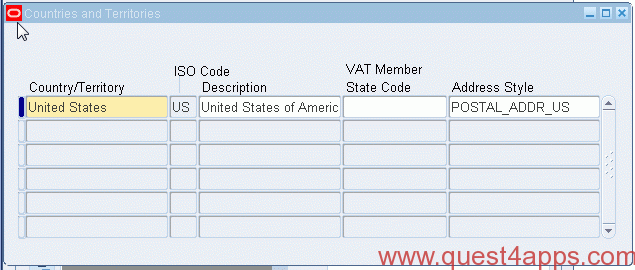
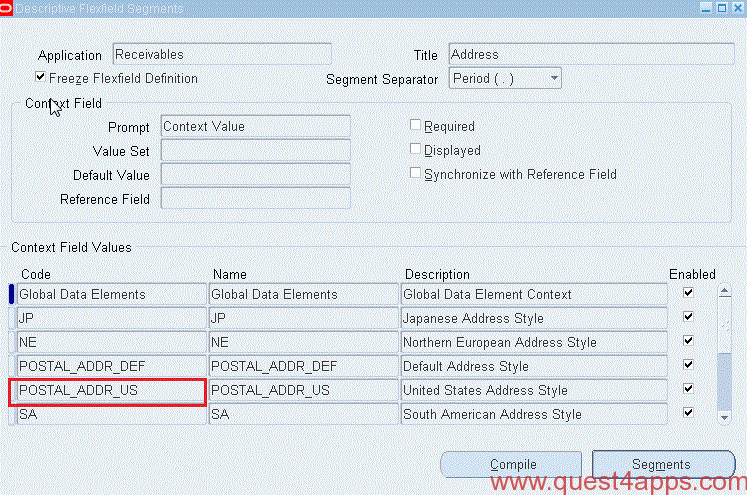
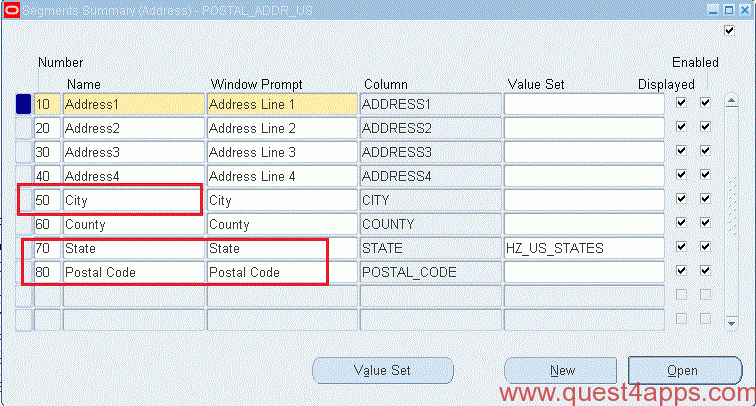
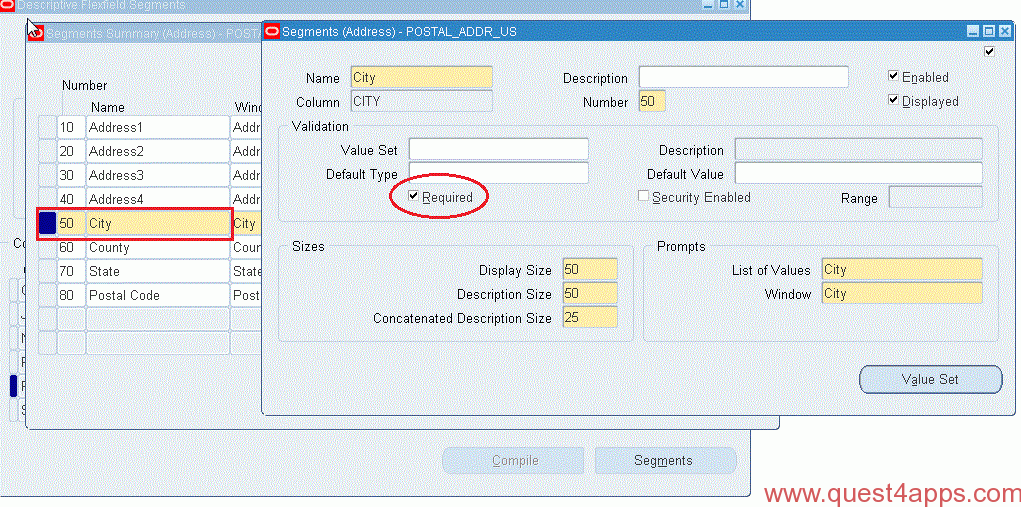
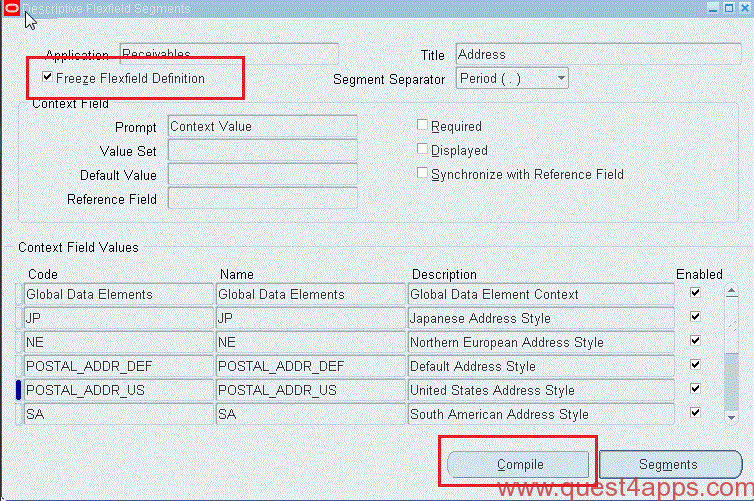
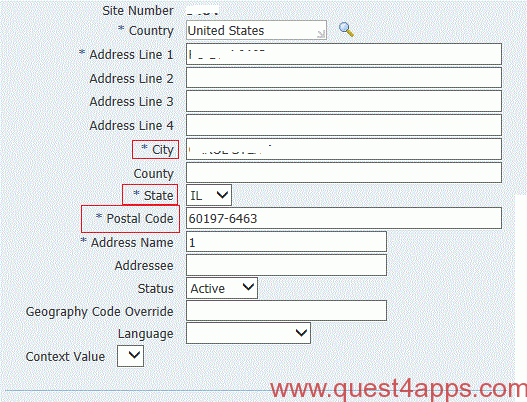



Questions? Comments? Suggestions? Let us know!! Like / Subscribe / Follow for more updates.