In this post we will focus on how we can load External Transactions in Cash Management module. We will be working on Oracle Cloud release 11.1.9.0. The same is applicable for release 11.1.10.0 as well.
Before we start, lets take a look at what are external transactions and why we need to load these kind of transactions.
External Transactions
These are transactions (ACH, Check etc) that happen outside Oracle Cloud Financials modules. For example, you may have a payroll system that maintains the payroll information and all the payroll checks or payments are made from the external payroll system. However, the bank statements are loaded in Oracle Cash Management module. Since you do not have the actual transaction details, you will not be able to reconcile the data. In order to reconcile the data properly, you need to have the transaction details loaded into Cash Management Module. And that is the reason why we load the transactions from the external system into Oracle.
Steps to Load the External Transactions
- Download the template from OER (Oracle Enterprise Repository)
- Login to OER with the credentials
- Enter search string as “External Transaction‘, select type as File Based Data Import and select the appropriate version
- Click Search
- Navigate to the Details tab and then right click on the link “CashManagementExternalTransactionsImportTemplate.xlsm” and select “Save Link As” to save the Template file on your local machine
- Enter the data in template and generate the CSV File and Zip File
- There are two worksheets in the template. The first worksheet has instructions on how to enter the data and Generate the data files. The second worksheet is used to enter the data.
- After you enter the data into the template, click the “Generate CSV” button and select a folder to generate the CSV and zip files.
- Upload the Zip File to UCM Server. The directory or account should be “fin/cashManagement/import“
- Navigate to “Scheduled Process” and Schedule a new process
- Select “Load Interface File for Import” and press Ok
- In the next screen select Import process as “Import External Transactions” and select the Data file that was uploaded to the UCM Server
- Press Submit
Verifying the Data Load
- Check Log File and Output File of the Process
- Navigate to Cash Management > Bank Statements and Reconciliation > Manage Transactions
- Search with bank account name
For reconciliation purposes, you can navigate to Cash Management > Manage Bank Statements and search for transactions with type “External Transactions”.
Hope this was helpful. Let me know your comments or questions. I will be adding a video tutorial on the same and will add the link to the video in this post.
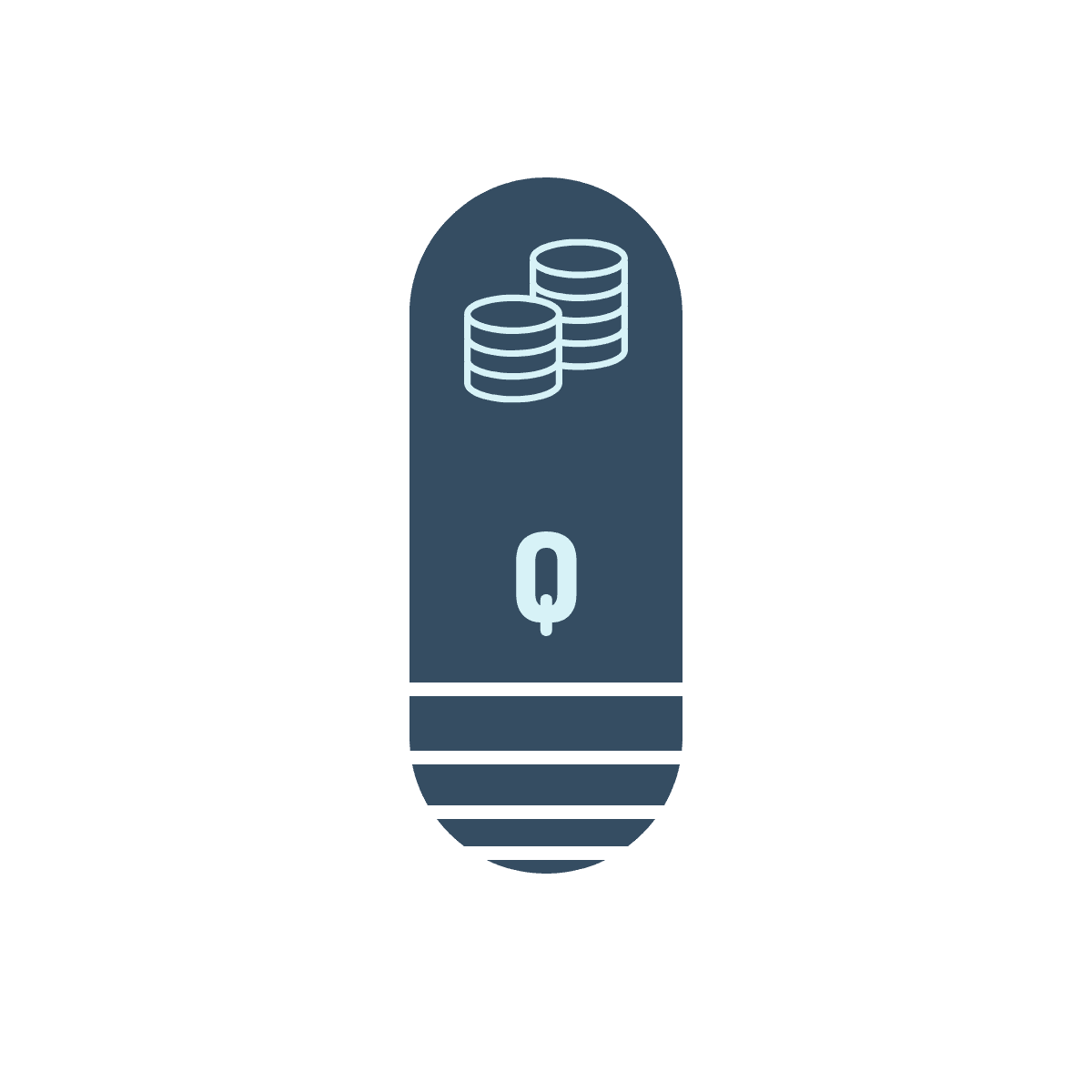
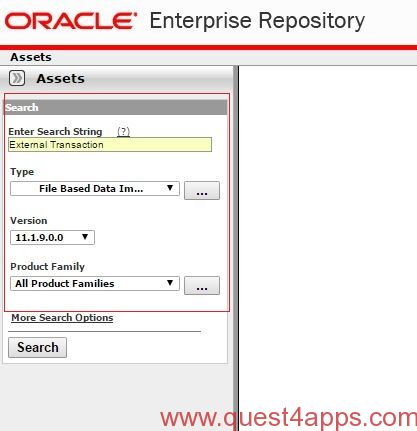
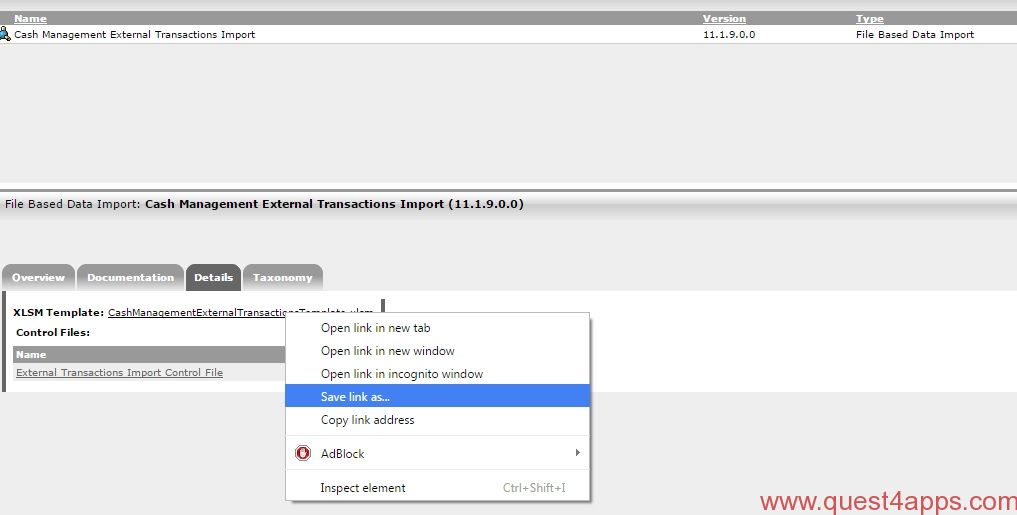
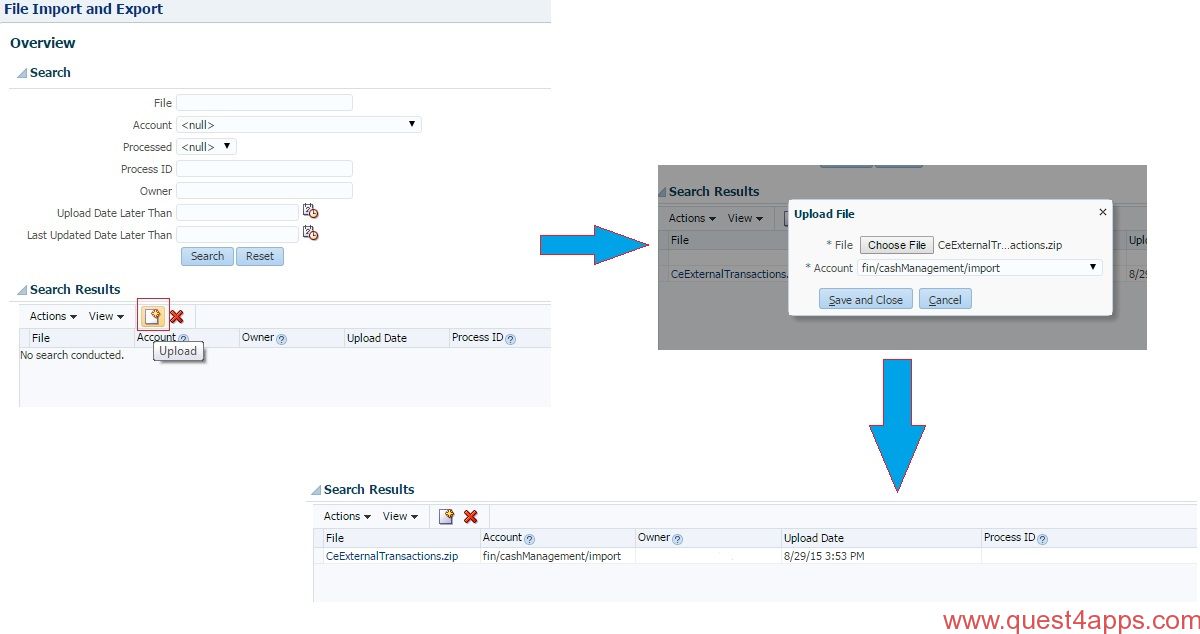

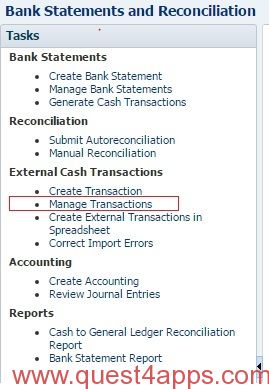



Questions? Comments? Suggestions? Let us know!! Like / Subscribe / Follow for more updates.