There are few setups that you have to do on Microsoft Excel and Internet Explorer to work with Oracle Web ADI.
Excel Setups
1. Open Excel and go to File > Options
You will see a new window as shown below. Select “Trust Center” on the left navigation pane and then click on “Trust Center Settings“:
Select “Macro Settings” on the left navigation pane. Under Macro Settings, select “Enable all macros” . Under “Developer Macro Settings“, select “Trust access to the VBA project object model“. See the image below for more details.
Next step is to navigate to the “Protected View” option on the left navigation pane. once you are there, un-check all the protected view options as show below:
Click “Ok” and close Excel.
Internet Explorer Setups
Open IE and navigate to IE > Internet Options and select “Security Tab“. Select zone as “Internet” and click on “Custom Level“:
Scroll down and then “Enable” the “Allow status bar updates via script” option.
Close and Re-Open IE. Go ahead and try to open Web ADI Documents and it should be working fine.
Thanks for reading and if there are other ways to accomplish this, please share your thoughts. Let me know your comments and suggestions.
If you have any questions, you can leave a comment.
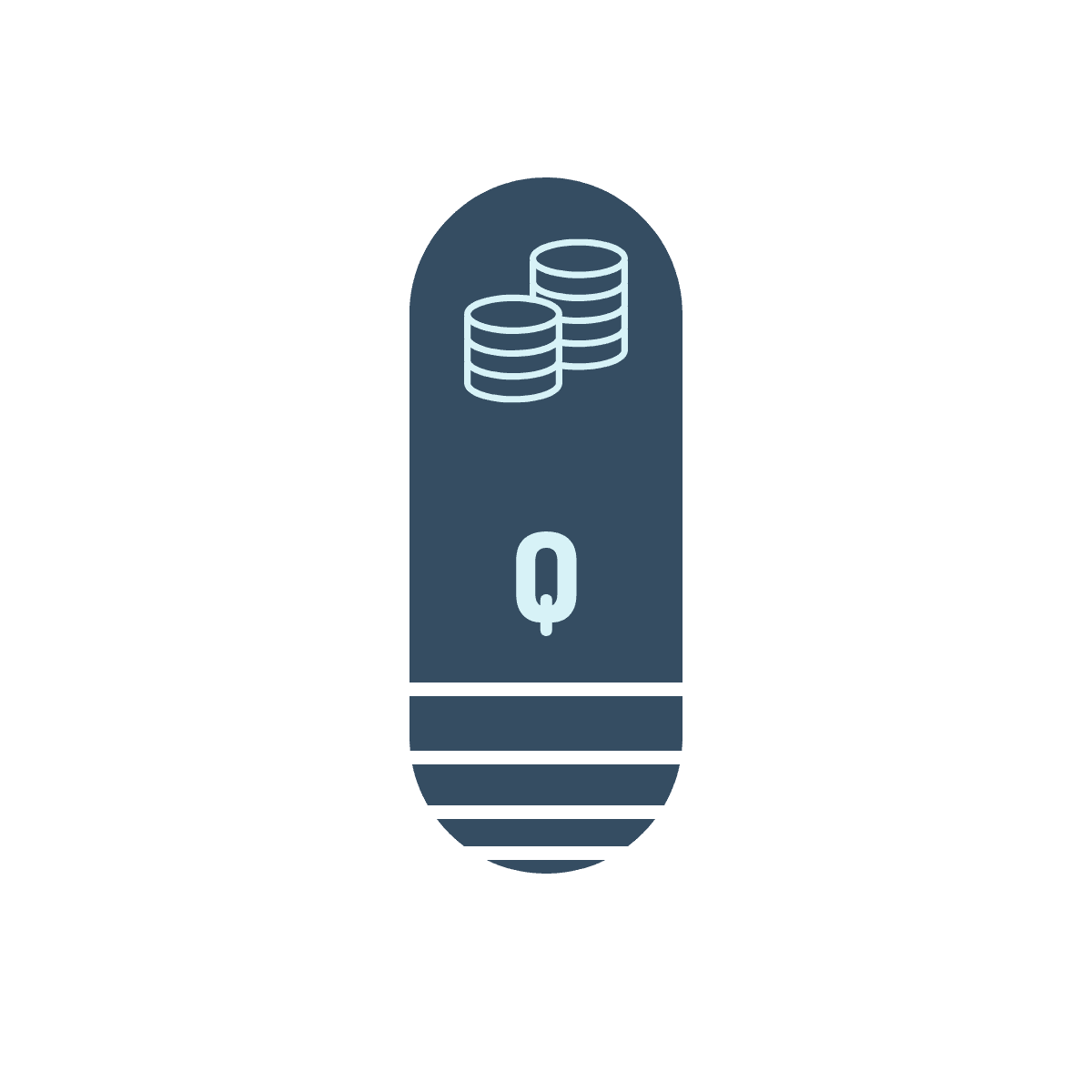
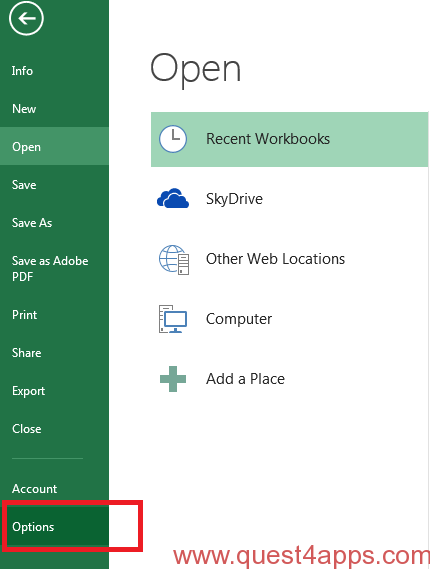
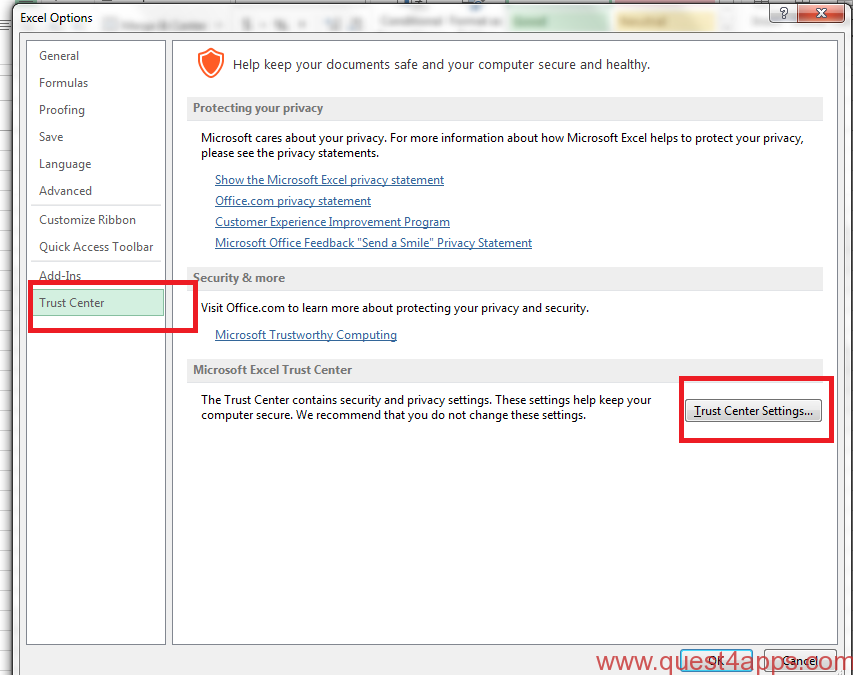
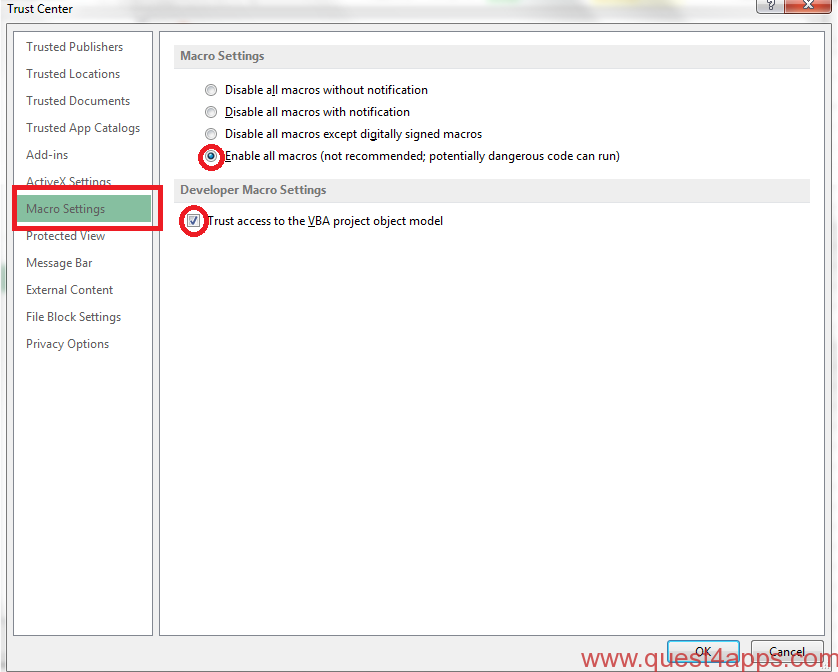
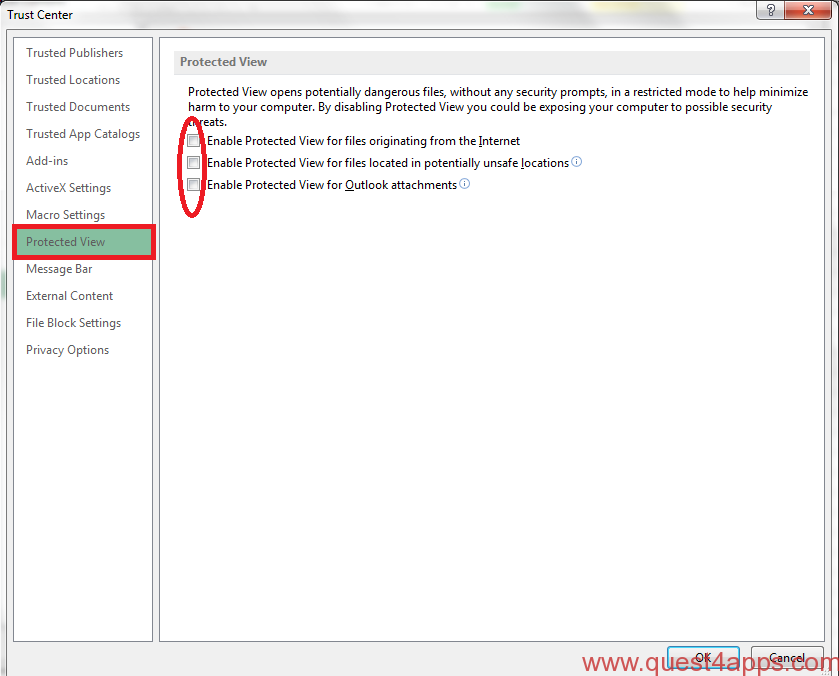

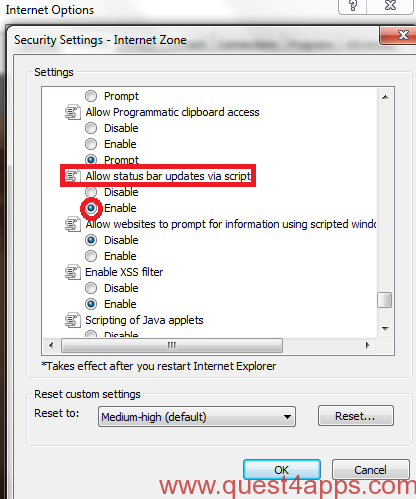



Questions? Comments? Suggestions? Let us know!! Like / Subscribe / Follow for more updates.