In this post, we will see how to configure the Asset Build Environment to extract the IS assets from the TFS and create build using extracted code. After this is done you can use webMethods Deployer to push it to the target environment(s).
Setting Up Asset Build Environment
Create a directory for the Asset Build Environment. Open a File Explorer, and create the following directory and sub directories:
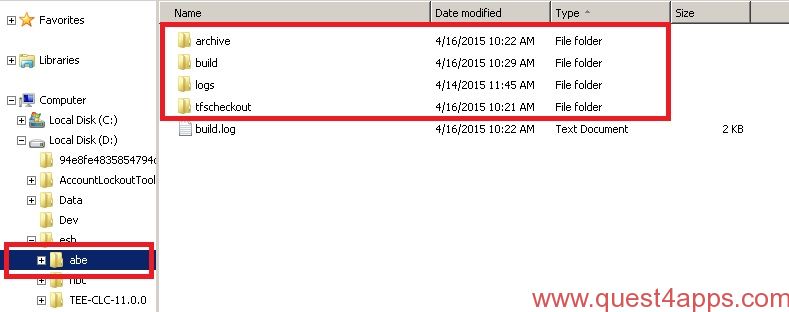
Note: this is just an example folder structure. You can come up with your own naming standards for Asset Build Environment.
We will next configure the Asset Build Environment before running the build.
The Asset Build Environment is located under:
<SAG Home>\common\AssetBuildEnvironment
Use Windows Explorer and navigate into the directory
<SAG Home>\common\AssetBuildEnvironment\master_build
Open the files build.properties in text editor of your preference. You will notice build.xml is the main Ant build file. It references build.properties and build-source-checkout.xml. We’ll make our changes in the build.properties.
In build.properties change the following properties to the listed values:
|
Next is to check out code from TFS. Microsoft deprecated teamprise so you need to configure TFS client or Team explorer everywhere to check out code from TFS manually. Configure TFS client to download code to same folder which is set as build.source.dir in Asset Build Environment build.properties file. In this example “D:/esb/abe/tfscheckout/IS”
Note:- Team explorer everywhere and Microsoft visual studio comes with feature to automate checkout process. You can configure to check out code periodically or whenever there is a new checkin. Please refer to documentation for more information.
To run the build: open a command prompt then “cd” into
<SAG Home>\common\AssetBuildEnvironment\bin
Type build.bat and press Enter. ( The build.bat uses Ant, and Ant uses build.xml for the build settings )
You will see the output of the build in your command window. If everything works fine you will see a message at the end saying:
BUILD SUCCESSFUL
You can use Windows Explorer to see the results of the build. The IS package was checked out to the directory D:\esb\abe\tfscheckout\IS The build output is under the directory: D:\esb\abe\build (this location will become a Source Repository in Deployer).
The build.log is under D:\esb\abe\logs.
For more info, Read webMethods Deployer User’s Guide (v9.7) document here :
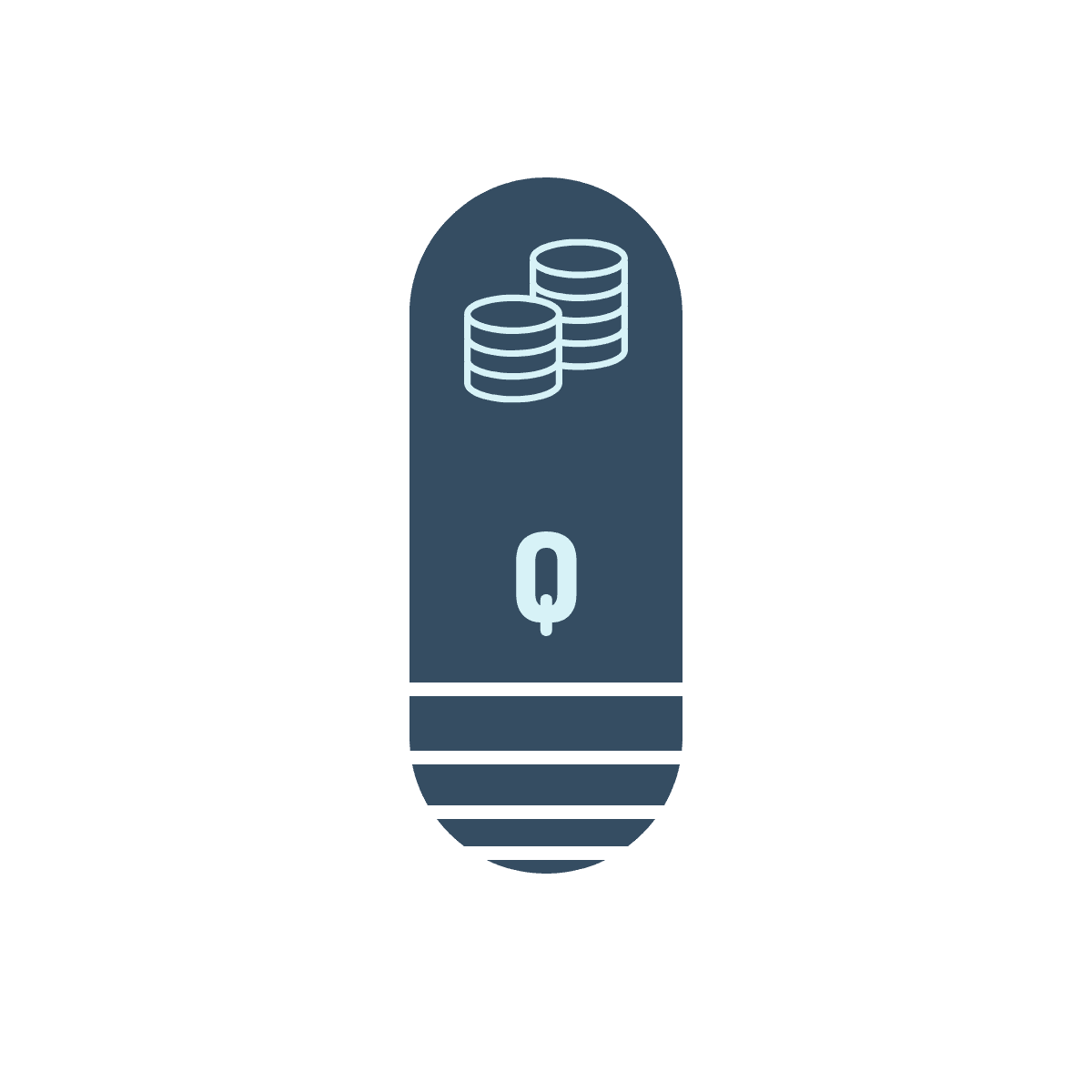



Questions? Comments? Suggestions? Let us know!! Like / Subscribe / Follow for more updates.